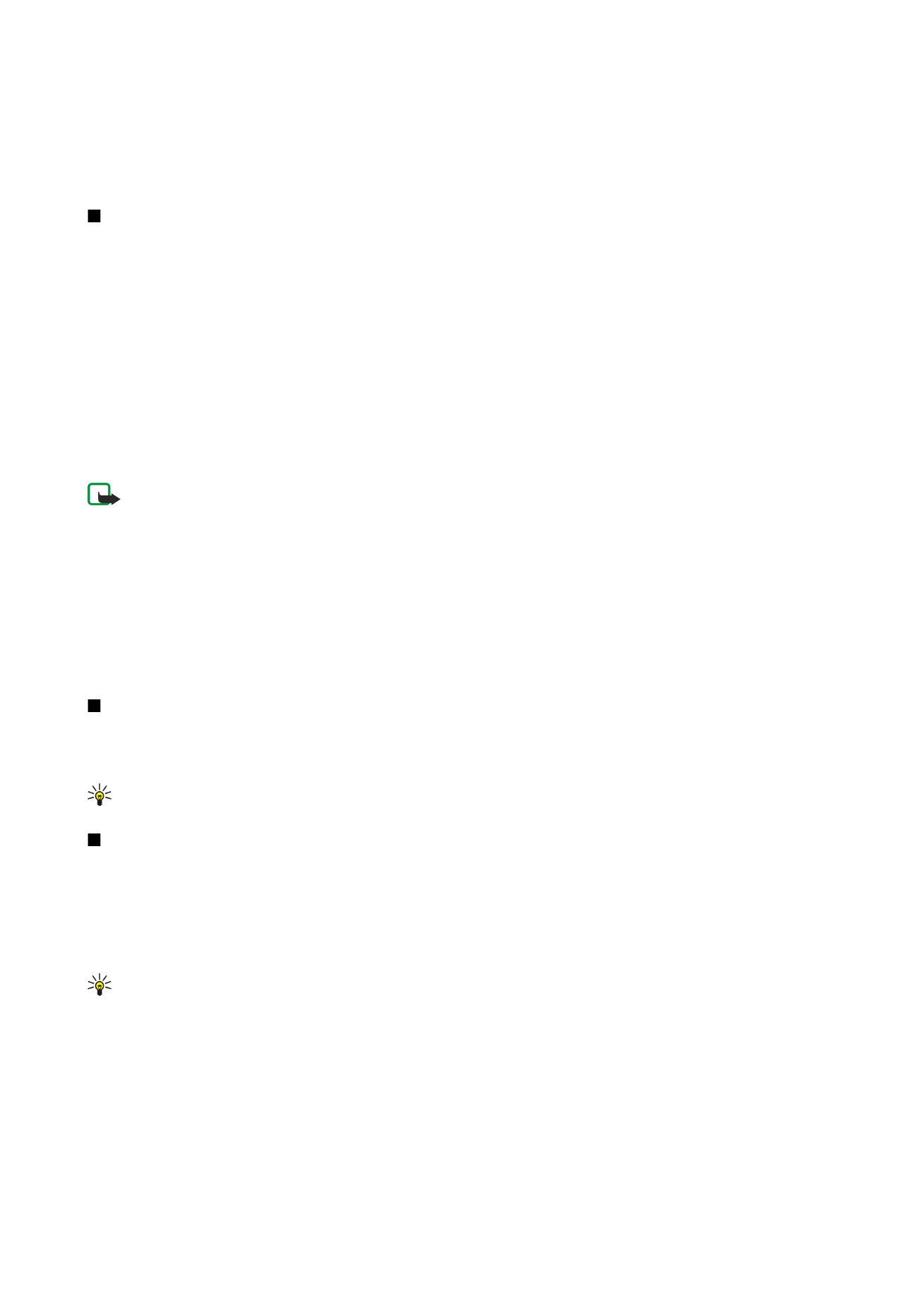
Clock settings
If the alarm time is reached while the device is switched off, the device switches itself on and starts sounding the alarm tone.
If you select
Stop
, the device asks whether you want to activate the device for calls. Select
No
to switch off the device or
Yes
to
make and receive calls. Do not select
Yes
when wireless phone use may cause interference or danger.
Tip: To update date and time automatically (network service), select
Tools
>
Settings
>
Network operator time
>
On
.
To change the clock type, select
Options
>
Settings
>
Clock type
>
Analogue
or
Digital
.
To set an alarm, select
Options
>
Set alarm
. Enter the alarm time, and select
OK
.
To view and change alarms, select
Reset alarm
.
To remove an alarm, select
Remove alarm
.
Date and time settings
To change the date and time, their display formats, alarm tone, and to define whether you want to use automatic time update,
select
Options
>
Settings
and from the following:
•
Time
— Enter the time, and select
OK
.
O r g a n i s e r
Copyright © 2006 Nokia. All Rights Reserved.
75
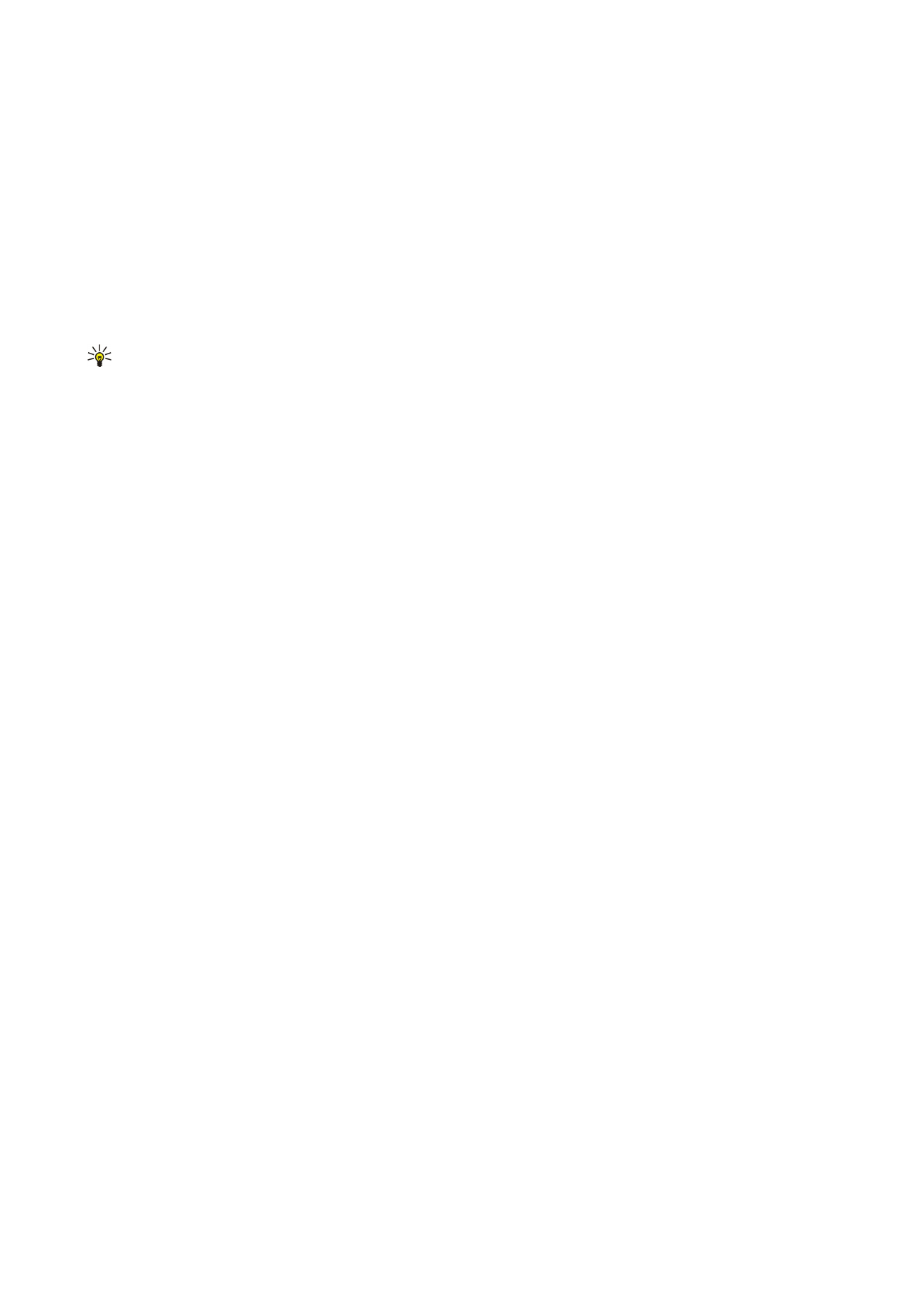
•
Time zone
— Enter the time zone, and select
OK
.
•
Date
— Enter the date, and select
OK
.
•
Date format
— Change how the date is displayed. Scroll to the desired format, and select
OK
.
•
Date separator
— Change the symbol that separates days, months, and years. Scroll to the symbol you want, and select
OK
.
•
Time format
— Select
24-hour
or
12-hour
.
•
Time separator
— Select the symbol that separates hours and minutes.
•
Clock type
— Select
Analogue
or
Digital
.
•
Clock alarm tone
— Select the tone that you want to use for the alarm clock.
•
Network operator time
— Update time, date, and time zone information automatically (network service). Select
Auto-
update
to activate. This service may not be available in all networks.