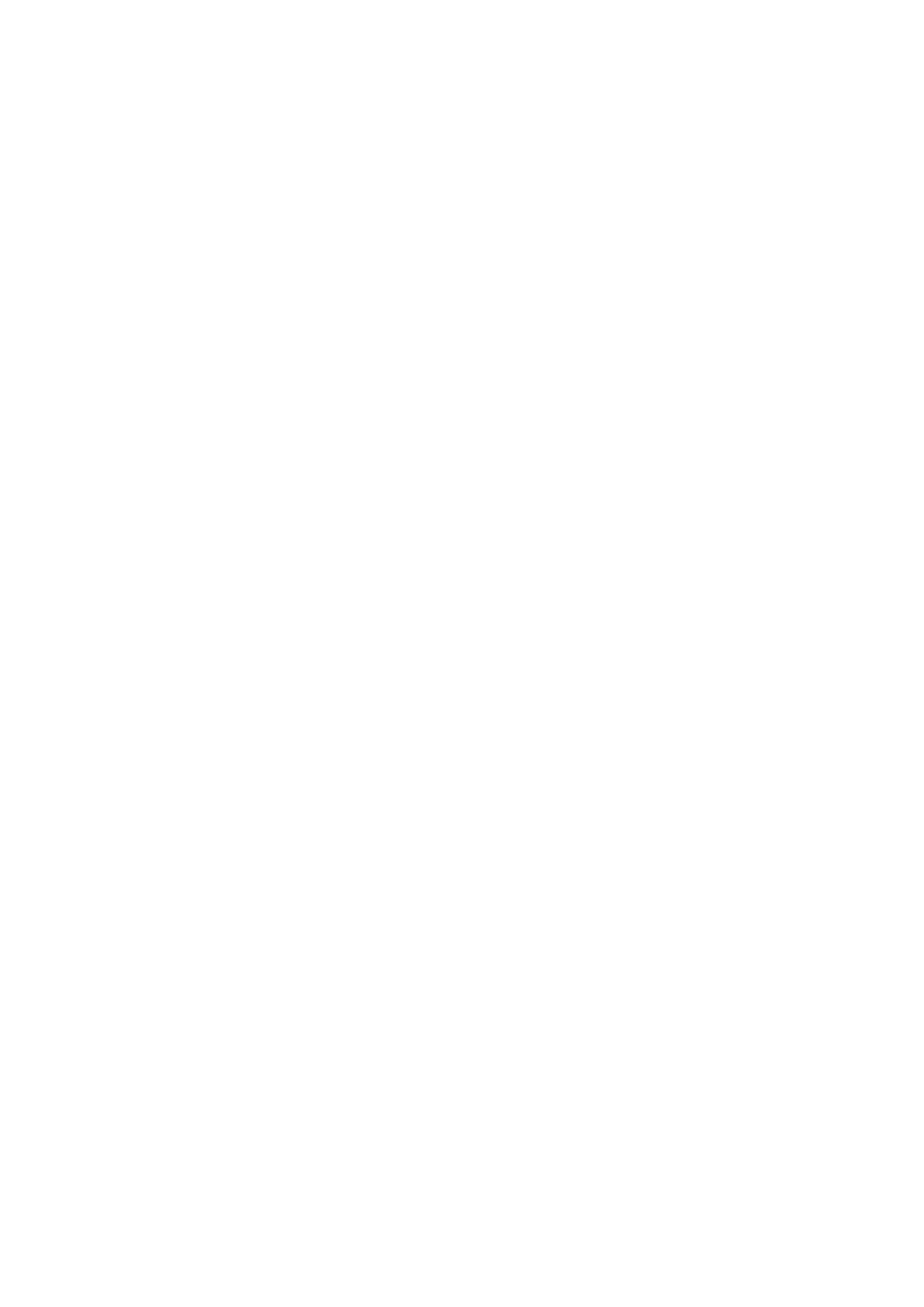
another device. The available options may vary.
Outline view
The outline view is used to navigate through long presentation documents. The view enables fast vertical scrolling, rearranging
of slides, and editing of objects.
To open the outline view, scroll to the view on the left. In the outline view, each slide has its own main level entry. Under the
main level there is a sublevel for each text field and object.
To view the slide content, select
Options
>
Expand
. To hide the content, select
Options
>
Collapse
. To collapse or expand all
entries, select
Options
>
View
>
Collapse all
or
Expand all
.
To change the order of slides, scroll to the slide you want to move, and select
Options
>
Slide
>
Move
. Scroll up and down to
select a new location, and select
OK
.
To insert new slides into a presentation, select
Options
>
Insert new slide
. Select a template for the new slide. The new slide is
inserted after the currently selected slide.
To copy, paste, or remove slides, select a slide and
Options
>
Slide
>
Copy
,
Paste
, or
Delete
.
To show or hide slides in the outline view, select a slide and
Options
>
Slide
>
Show
or
Hide
.