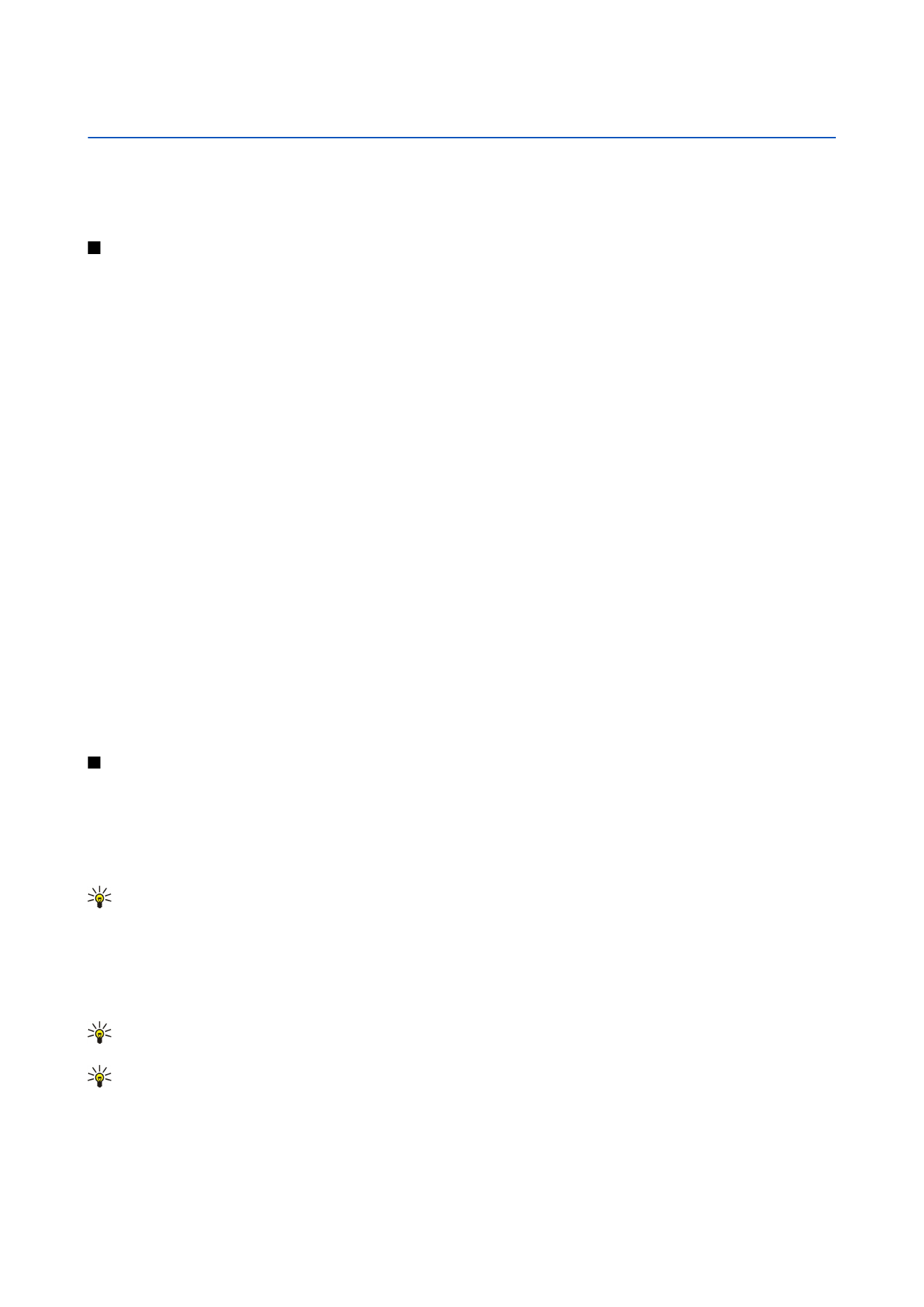
Documents
You can open, edit, and save documents created with Microsoft Word for Windows versions 97 or later. Note that not all features
and formatting of the original files are supported.
Select
Menu
>
Office
>
Docum.
.
To open an existing document, browse for the folder and document, and press the joystick. To read the document, select the
middle view.
Tip: To open a recently used document, select
Options
>
Most recent files
, select the document, and press the joystick.
To create a new document, select
Options
>
New file
. Select
Blank
to create a new document without using a template or
Use
template
to create a document based on an existing template.
To read a document, select the middle view and
Options
. You can browse for different types of objects in the document, zoom
in or out, switch between full and normal screen views, or view objects, such as images. You can also search for text and edit
application settings such as zooming, scrolling, and handling of invisible characters.
Tip: If you are reading a large document and want to continue to read it later, select
Back
to close the document. Do
not change to the editing mode.
Tip: To switch between full and normal screen views in an open document, press *. To zoom in, press 5, and to zoom
out, press 0.