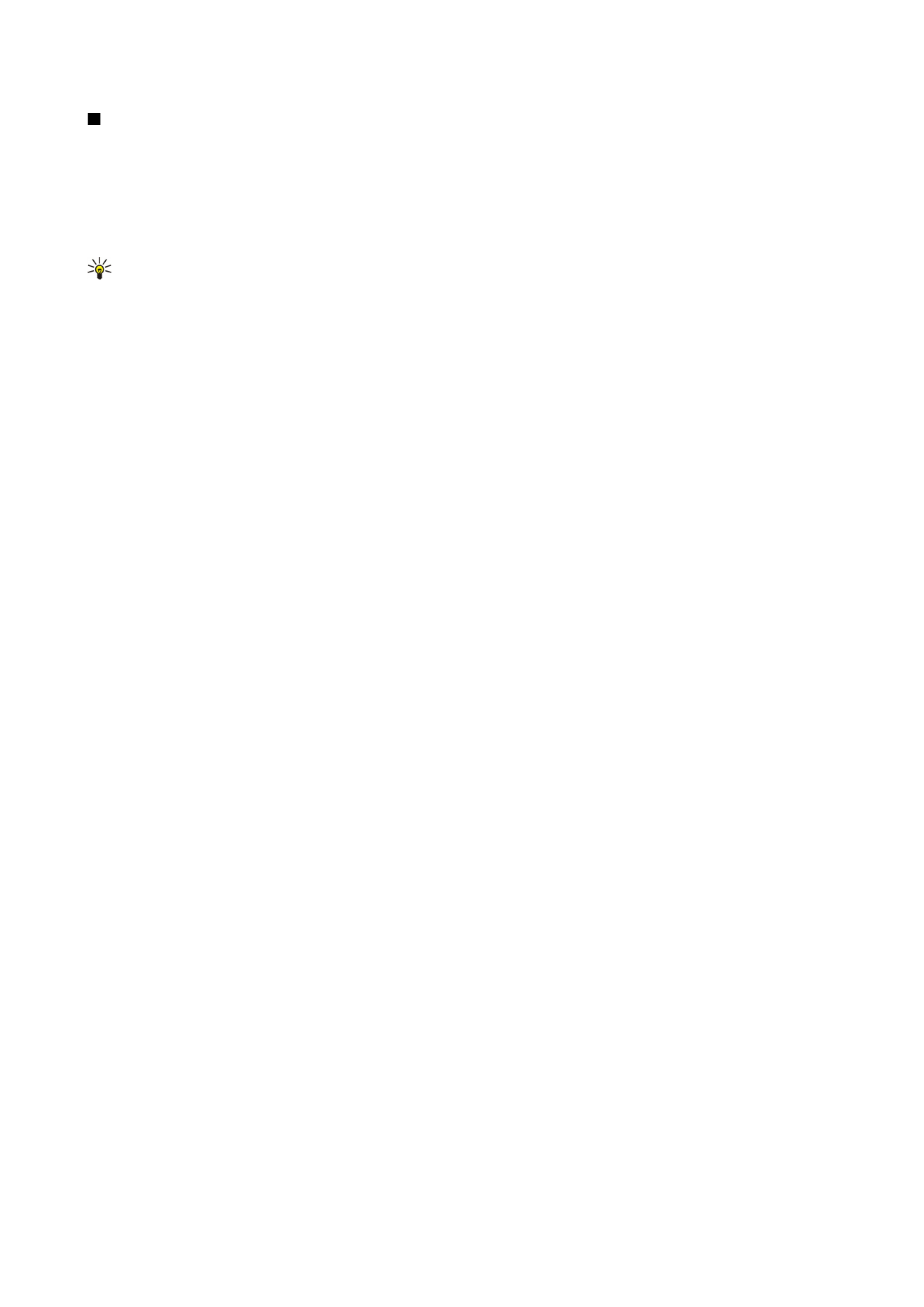
Synchronization connection settings
To create the connection settings of a new profile, select
New sync profile
>
Connection settings
and select from the following
options:
•
Server version
— Select the SyncML version you can use with your server.
•
Server ID
— Enter the server ID of your server. This setting is only available if you select 1.2 as the SyncML version.
•
Data bearer
— Select the data bearer to connect to the remote database during synchronization.
•
Access point
— Select the access point to use for the synchronization connection, or create a new access point. You can also
choose to be asked for the access point every time you start synchronizing.
•
Host address
— Enter the Web address of the server that contains the database with which you want to synchronize your
device.
•
Port
— Enter the port number of the remote database server.
•
User name
— Enter your user name to identify your device to the server.
•
Password
— Enter your password to identify your device to the server.
•
Allow sync requests
— To allow synchronization to start from the remote database server, select
Yes
.
•
Accept all sync reqs.
— To have your device ask for your confirmation before accepting synchronization from the server, select
No
.
•
Network authentic.
— To authenticate your device to the network before synchronization, select
Yes
. Enter your network
user name and network password.