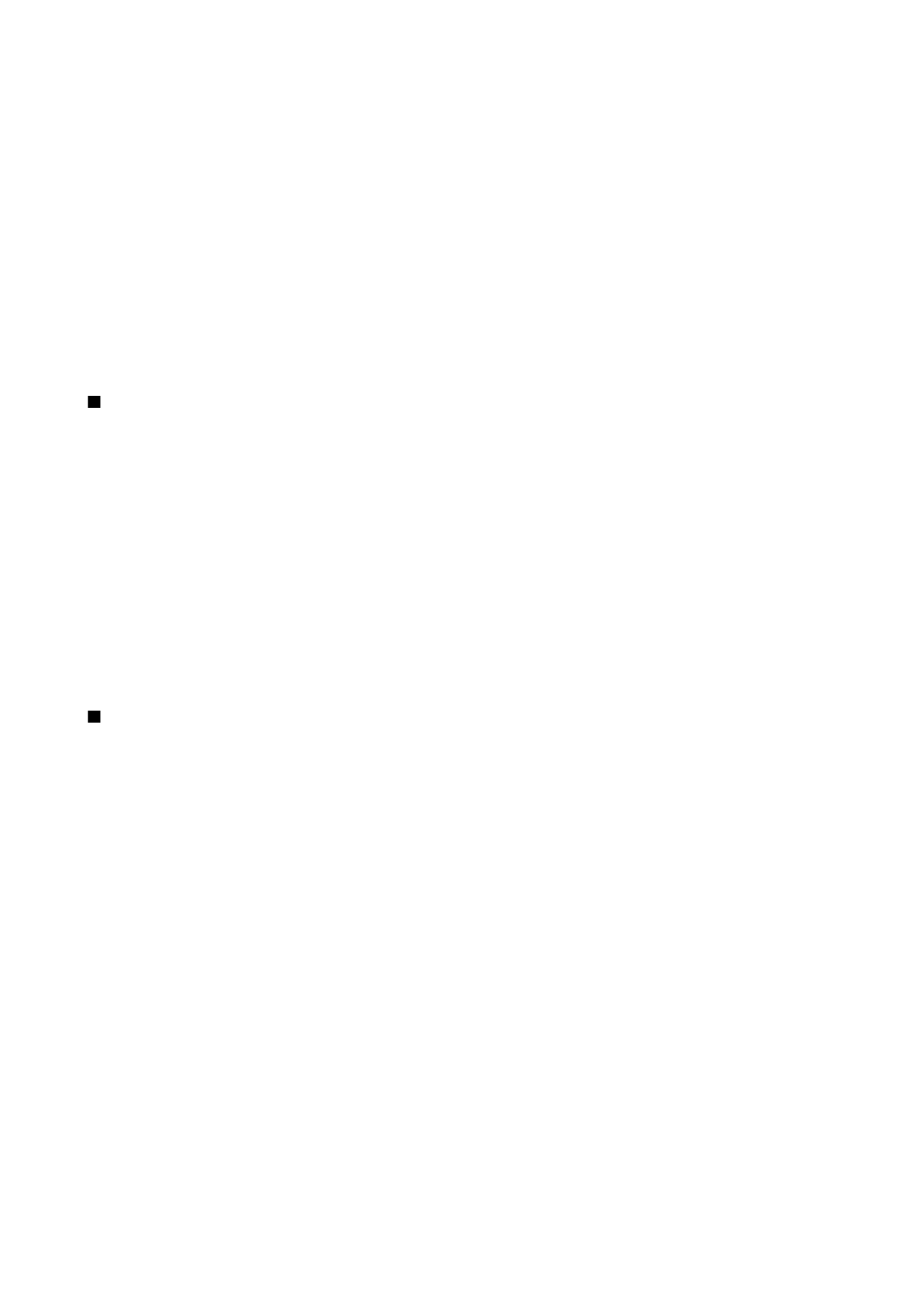
Manage VPN policies
To manage VPN policies, select
VPN management
>
VPN policy
>
Options
and from the following options:
C o n n e c t i v i t y
Copyright © 2006 Nokia. All Rights Reserved.
48
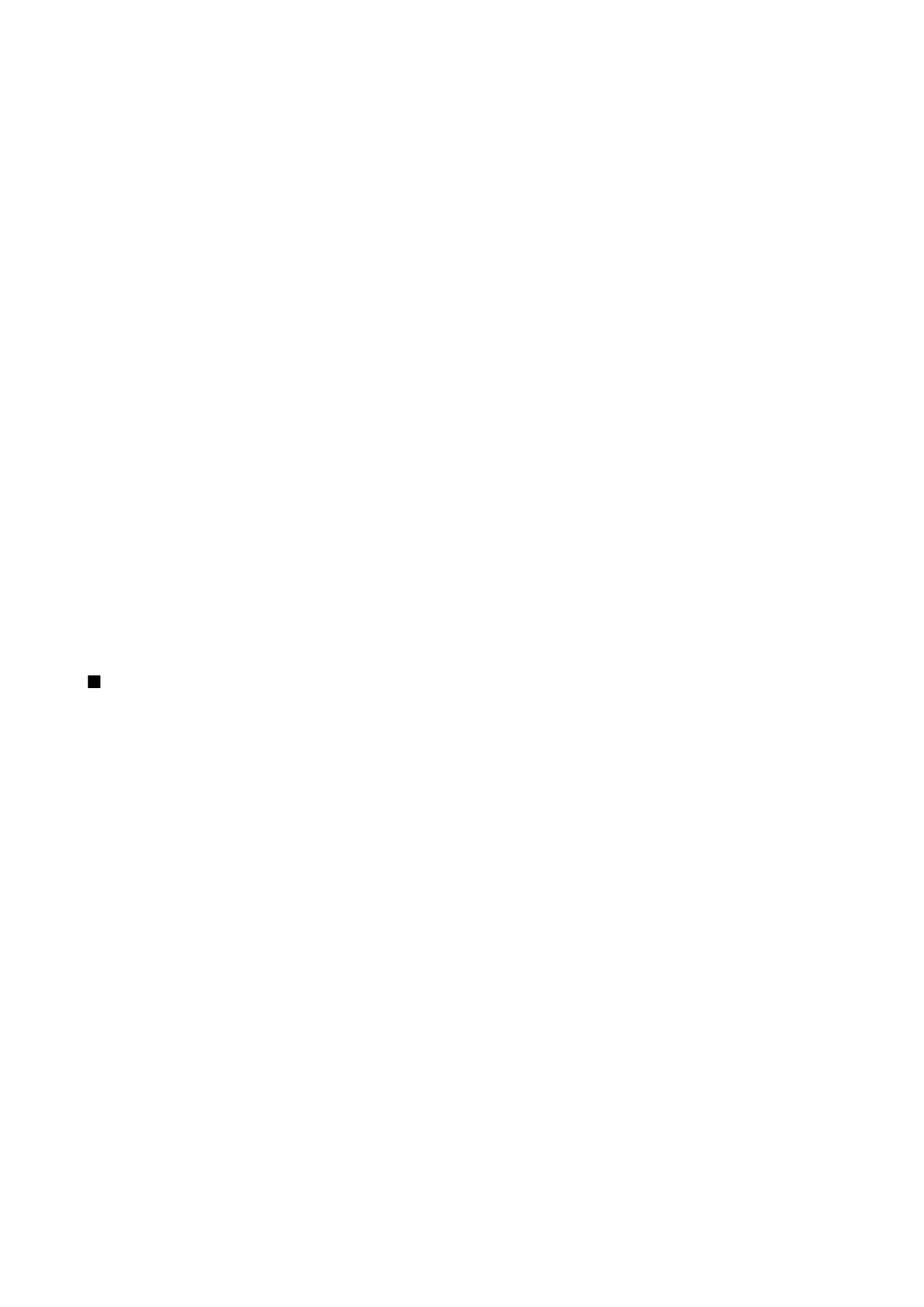
•
Install policy
— Install a policy. Enter your user name and password for the VPN policy server. Contact your system
administrator for your user name and passwords.
•
Define VPN ac. point
— Create a VPN access point that pairs a VPN policy with an Internet access point.
•
Update policy
— Update the selected VPN policy.
•
Delete policy
— Delete the selected VPN policy. If you delete a VPN policy, it is reinstalled when you synchronize your device
with the VPN policy server the next time unless it has also been deleted from the server. Similarly, if a VPN policy has been
deleted from the server, it is deleted also from your device upon synchronization.
To manage VPN policy servers, select
VPN policy servers
>
Options
>
Open
and from the following options:
•
New server
— Add a VPN policy server.
•
Synchronise server
— Install new or update the selected VPN policy.
•
Delete server
— Delete the selected VPN policy server.
To manage VPN policy server settings, select
Options
>
Open
>
New server
or
Edit server
and from the following options:
•
Policy server name
— Enter a new name for the server, up to 30 characters.
•
Policy server addr.
— Enter the server address. The policy server address cannot be edited after you connect to the server to
install or update VPN policies.
•
Internet access pt.
— Select the Internet access point to connect to the VPN policy server.
•
Key store password
— Change the password of the private key store. The password is created automatically when it is needed
for the first time.